I first created a new Paint.net image, and resized my image (Image > Resize) to 600x600 pixels and a resolution of 72 pixels per inch.
Next, I added two more layers (Layers > Add New Layer), and renamed my new layers "Horizontal" and "Vertical". I then selected a base color for my background, selected the fill tool, and made all three layers a solid gray.
Now it's time to add the cross hatch pattern. Starting on the Horizontal layer, add Noise (Effects > Noise > Add Noise). On the Horizontal layer, I did an Intensity of 65, with Color Saturation and Coverage set to 100. I did the same settings on the Vertical layer, except did an Intensity of 70.
Next I changed my Opacity to 30 (32 for the Vertical layer) and Blending Mode to Multiply on the Horizontal and Vertical layers by double clicking on the layer in the Layers tool box.
And there you have it! You can play around with the Background Color and the Opacity on the layers to adjust how much cross hatch you can see, but I kept mine low because I wanted a subtle linen look. Once you have it how you want it, save it as a .jpg and upload it as your Background Image!
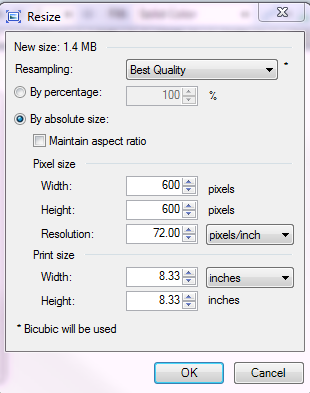



No comments:
Post a Comment