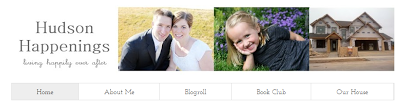We have passed the two month mark! I'm starting to collect boxes (if you have any boxes you would like to donate to the cause, we'll take them!) and will start packing this weekend some of the things that we won't need between now and the date we close.
My mom asked Matt a couple weeks ago if he was as excited about our house as I was. I answered that yes, he was pretty excited too. He agreed, that he was excited, but probably not as excited as me. He said, "I don't go around introducing myself... Hi, my name's Matt, and we're building a house." Oh... so true! (Head in hands)
In any case, I figured it was time for some udpates! Here are pictures from this week. The walls are textured and the front of the house is getting closer. We have a walk through next week with the finish carpenter.
Thursday, January 10, 2013
Blog Makeover {Adding a Favicon}
What's a favicon, you ask? Favicon is short for Favorite Icon and is the small picture next to your URL in the address bar or next to your blog name on the browser tab.
I used this tutorial at Her New Leaf as a guide, and created my favicon in Paint.net with an image size of 128x128 pixels. I just created a simple H, and then uploaded it to Picasa Web Albums.
I then loaded my favicon in blogger following these instructions on Blogger in Draft. Super simple to do (one of my simplest blog changes), and makes me feel cool.
I used this tutorial at Her New Leaf as a guide, and created my favicon in Paint.net with an image size of 128x128 pixels. I just created a simple H, and then uploaded it to Picasa Web Albums.
I then loaded my favicon in blogger following these instructions on Blogger in Draft. Super simple to do (one of my simplest blog changes), and makes me feel cool.
Wednesday, January 9, 2013
Blog Makeover {Social Media Icons}
Before my mini blog makeover, I had a link list on the side of my blog with links to each of my social media pages... facebook, pinterest, goodreads, etc. I decided, why use links when I can use a cute icon?
I found these free social media icons that at Carrie Loves Design. She has them in all colors. I decided to download them in Emerald.
Once I had downloaded these icons, I uploaded them to my Picasa Web Album as a place to host the images. There are tons of sites that tell you how to add social media icons to your blog, such as this post on Blogging with Kids.
I added a facebook icon, a YouTube icon, and an RSS feed icon (a post on what I did with pinterest is coming soon!) I really wanted a goodreads icon, but there wasn't one in the set. So I made one! Carrie included a blank icon in her download set, so I opened it up in Paint.net, found a font that resembled the goodreads icon, added a big white "g" in the middle of the icon, and then loaded my new icon to my Picasa Web Album. Perfect! No more social media sites in my link list!
I found these free social media icons that at Carrie Loves Design. She has them in all colors. I decided to download them in Emerald.
Once I had downloaded these icons, I uploaded them to my Picasa Web Album as a place to host the images. There are tons of sites that tell you how to add social media icons to your blog, such as this post on Blogging with Kids.
I added a facebook icon, a YouTube icon, and an RSS feed icon (a post on what I did with pinterest is coming soon!) I really wanted a goodreads icon, but there wasn't one in the set. So I made one! Carrie included a blank icon in her download set, so I opened it up in Paint.net, found a font that resembled the goodreads icon, added a big white "g" in the middle of the icon, and then loaded my new icon to my Picasa Web Album. Perfect! No more social media sites in my link list!
Tuesday, January 8, 2013
Blog Makeover {Post Signatures}
I think it's fun when I see that people have "signed" their posts, and I decided I wanted to add a signature to my posts!
First, I needed to create a "signature". I did this using Paint.net. I started by creating a new image, and then resizing to 100 pixels high and 250 pixels wide. After clicking on the Text tool, I selected my color, my font (MA Sexy), and my font size. I then clicked in the Background layer and typed my name!
I then cropped my image close and saved it as a PNG. After that, I needed somewhere online to "host" my picture, so I loaded my signature into my Picasa Web Album. From there, I followed the directions on Code it Pretty so that my signature is automatically added to the end of all my posts, including previous posts I've done. The cool part about that code? I can change my signature whenever I want and it will update on all my posts!
Monday, January 7, 2013
Blog Makeover {Pages}
I've always loved the "tabbed" look of some of the WordPress templates, and just realized that Blogger also delivers this type of functionality - using Pages! Not sure where I've been since this looks like it's been around for a while, but I decided to finally take advantage of it. I wanted to clean up my sidebar since it seemed kind of "messy" to me, and Pages was the perfect way to do this.
There are instructions on Google Support for how to add stand alone pages (which can appear as tabs across the top of your blog), so I won't go into detail on how to add those, but I will share a couple other handy tips I found to format my tabs the way I wanted them.
- Select a font for your tab text. First, you need to select Customize from your template page.
- Next, under Advanced, click Tabs Text and select the desired font, color, and background.
Once I had all my tabs added, they seemed a little "scrunched" on the left of the page. I wanted the tabs to take up the entire width of my page. I found this little snippet of code that I was able to add to my CSS to change my tab width. I played around with the padding until the tabs worked with my blog layout.
Subscribe to:
Posts (Atom)